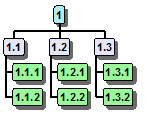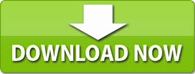Task Sheets
Plan, Manage and Update Data using a Task Sheet
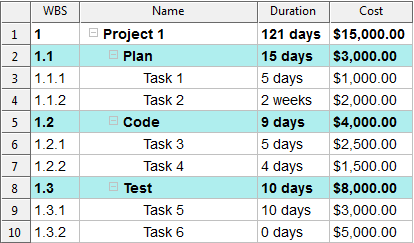
The Task Sheet in WBS Schedule Pro offers a convenient way to add and modify data in a project. Add any field as a column and rearrange columns by simply dragging and dropping. Indent and Outdent tasks to create Summary Tasks and Subtasks. Click and Drag a Summary Task or Task to move it. The Task Sheet is valuable time-saving tool when it comes to managing your data.
Wrap Rows
The Task Sheet even has an option to word wrap a row of information. This makes it easy to see any Notes you may have added to your project.
For all Microsoft Project users who have ever wanted to print Notes in a Table, the Task Sheet in WBS Schedule Pro allows this!
Here is an example:
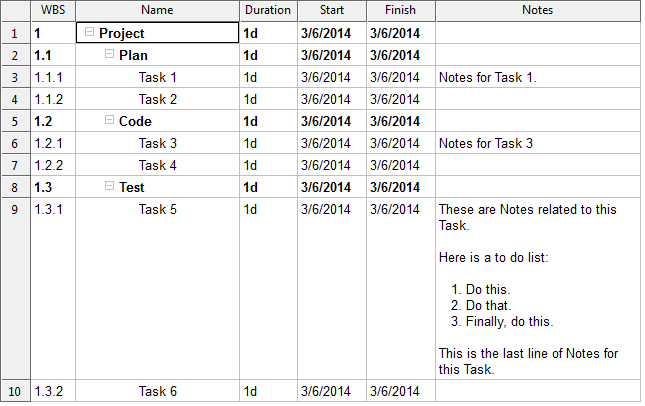
Edit Large Amounts of Data
The Task Sheet supports Fill Down, Cut, Copy and Paste operations to allow you to create, input or edit large amounts of data.
Clear Data
Using the Task Sheet is the quickest way to clear data in a field in the project. Highlight the column and click Format-Clear to reset the contents of any field to the default value.